
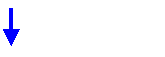

2. Re-install printer:
Put original printer driver disk #1 into drive A:
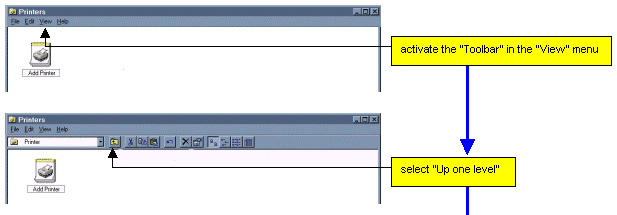

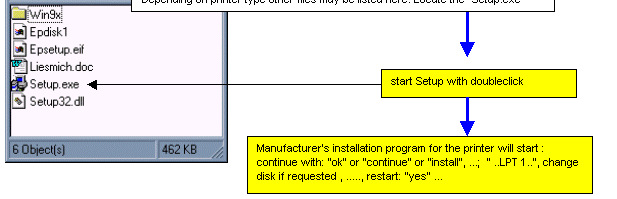
Note:
|
1. Remove printer(s): |
|

|
|
| All printers are removed: |
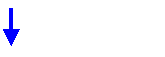
|

|
|
|
2. Re-install printer: Put original printer driver disk #1 into drive A: |
|
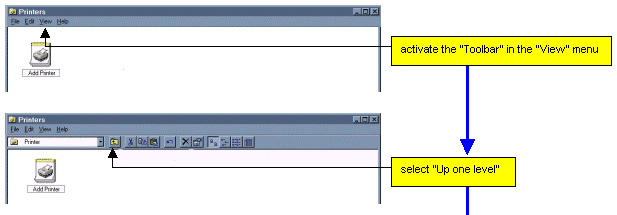  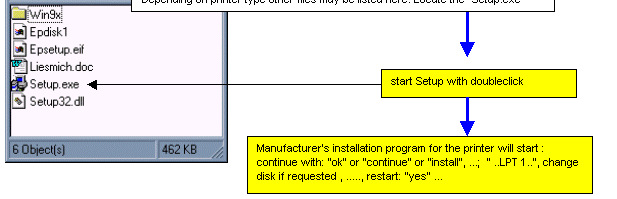 |
|
|
Note: |
|
| - | We advise to use the above described method as it is the recommended procedure which always works for all common printers. |
| - | Installation of HP printers with the Windows-"Add Printer"-function and with the (automatic) hardware assistant is not possible! |
| - | If Windows detects a (newly connected) printer (automatic hardware assistant), do not cancel the dialogue until the system asks for the driver disk. Earlier canceling may cause incomplete registry entries with subsequent printer problems. |
| - | If all you have is a CD-ROM with driver files for the new printer, then use a separate PC (not the IOLMaster) to create disk(s); a program for that purpose will be on the CD-ROM (see also the printer manual). |
| - |
Most printer manufacturers offer the latest drivers on their internet sites. http://www.hp.com/cposupport/software.html http://www.epson.com/ |